
A little while back, there was a discussion around SEP about how to best keep track of the books we read for our own professional development. Notably, how to share our thoughts and reviews in an easy-to-use way. We had a solution, but in order to avoid swearing, we won’t talk about it now. We also considered a custom in-house website using starred ratings and text reviews, but it’s design mimicked some things that already exist and are free to use, so, in a fit of passionate doing, I created a group for us on Goodreads and invited everyone at SEP to join.
Goodreads is neat. It’s a digital bookshelf and review site.
 I use it a little.
I use it a little.
And they even (mostly) support book clubs by letting users get together as groups. Unfortunately, the groups feature is not the most intuitive thing in the world. I’ve done a little homework, though, so let’s walk through some of the basics of joining a group and sharing books.
First off, find the group you’d like to join on the Groups page.
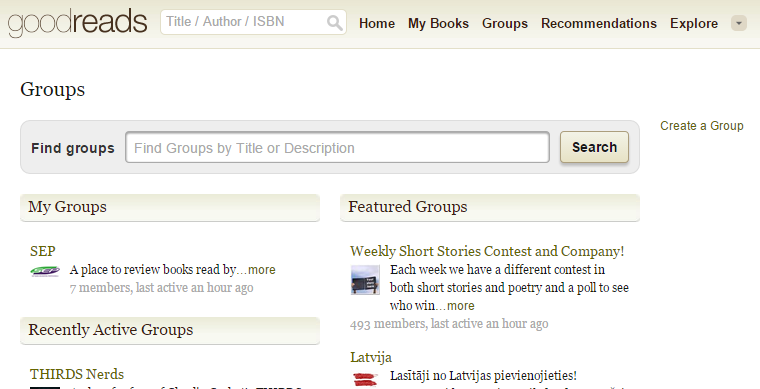 Ours is called “SEP”. Go figure.
Ours is called “SEP”. Go figure.
If you’re starting the group, you’ll want the “Create a Group” link. (Creating a group is easy. Try it! You’ll like it!) Otherwise, type in the name of the group you want to join and join it. If the group is private, you will have to wait for the moderator to OK you.
Yay! You joined a group! Now what?
Check Out Some Books
Library pun!
Your group has a bookshelf, and your group’s members can add books to it. (We’ll cover adding your books in a moment.) You can see what books your fellow members are reading and – much more interestingly – read their reviews.
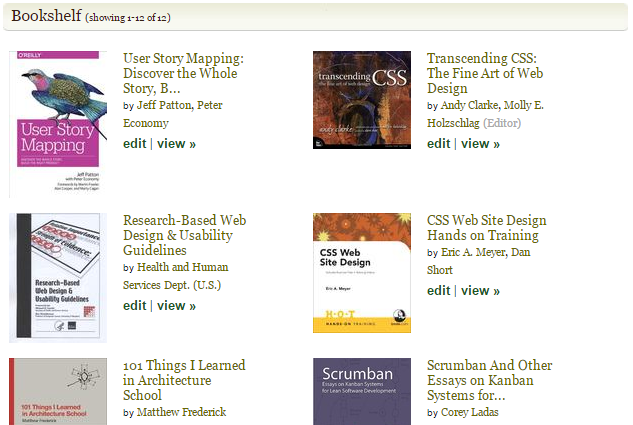 Books!
Books!
To see what the world is saying about the book, click its title or cover. This will take you to that book’s page on Goodreads, showing you it’s rating and reviews from everyone in the world.
“The whole world!? That’s way too many peoples’ opinions. How about just the people I know, trust, and love? You know: people in my book group.”
Fair question, hypothetical reader, and you can get there from here, too. Just click the “View” link.
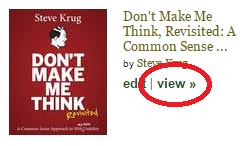 This link here!
This link here!
This will show another view of the book, but this time only as it relates to your group, where you can see other members’ reviews and ratings.
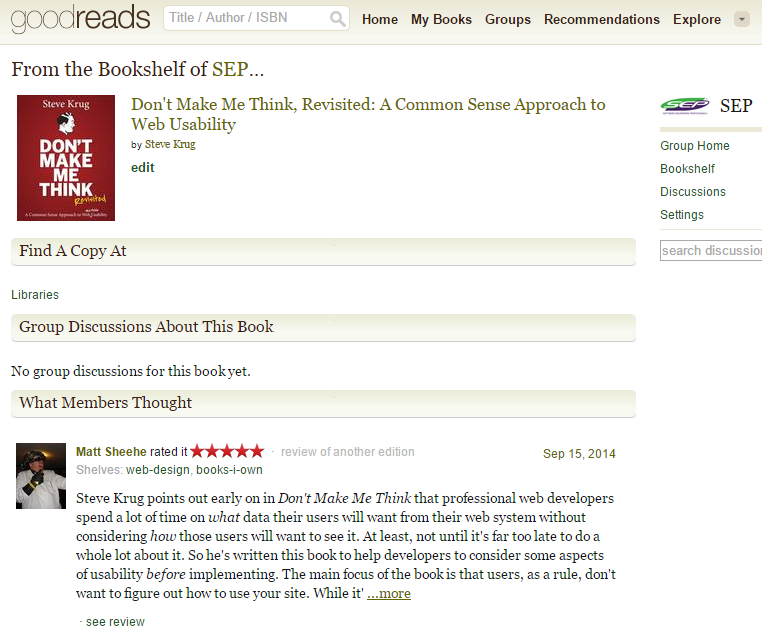 Ah, there’s the reviews I care about.
Ah, there’s the reviews I care about.
Adding to the Bookshelf
You’ve seen what other people are reading, and that’s great! Now it’s time to contribute. Let’s add that book you just read to the bookshelf. At the very bottom of the group page, click the “Add Books” link.
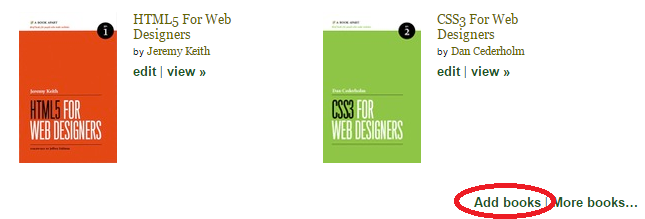 This link way down here!
This link way down here!
This will take you to the Add Books page. (Aside: finding books is where Goodreads shines. You can search by anything, and there are advanced features to help you locate the exact edition of a book you’re referencing. But we’ll stick with the basics for now.)
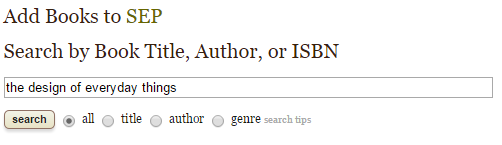 Let’s add one that everyone should read.
Let’s add one that everyone should read.
Type the title, author, or ISBN number of the book you want to add (I’m using one of my favorites as an example) and hit search.
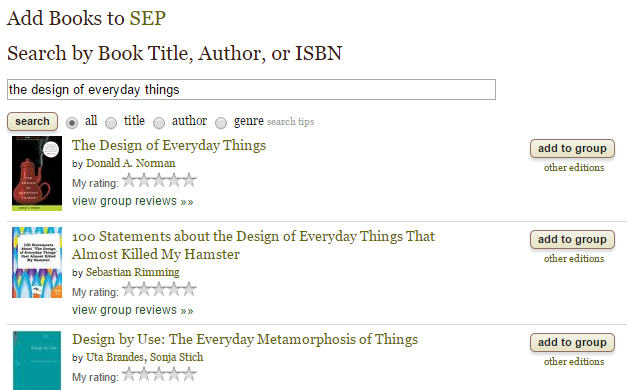 In addition to finding the book I was looking for, I have a new book to add to my reading list!
In addition to finding the book I was looking for, I have a new book to add to my reading list!
There it is! Click “add to group” and let’s put it on our bookshelf.
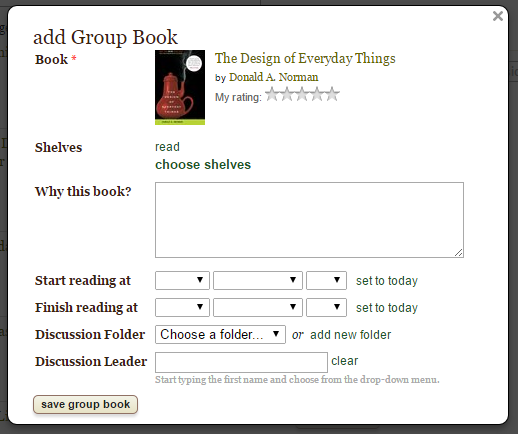 There’s more here than we need. For now.
There’s more here than we need. For now.
You can do some crazy things from this dialog, like schedule the reading and appoint a discussion leader or adding the book to a sub-shelf, but it’s not required. You can just hit the “save group book” button.
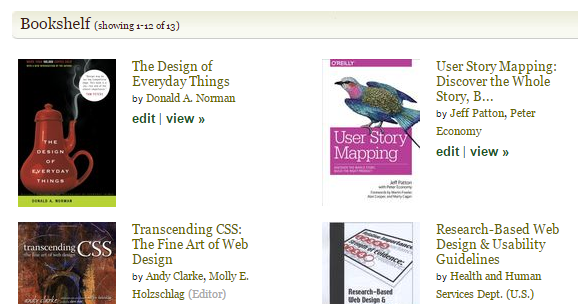 And there it is!
And there it is!
Now your book is there for your whole group to see. You should go rate it or write a review, so your fellow group members have a baseline of more than “someone I know read this one time”. Click the book’s title and head down to the “My Review” section of the page.
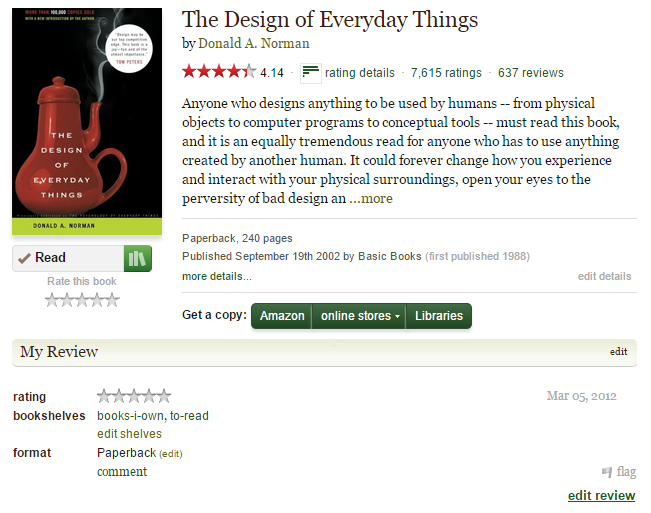 Rate it! Review it!
Rate it! Review it!
In Conclusion
So there’s the basics for curating a group bookshelf on Goodreads. Give it a shot with your group of book-loving friends, family, or coworkers and let me know how it goes!